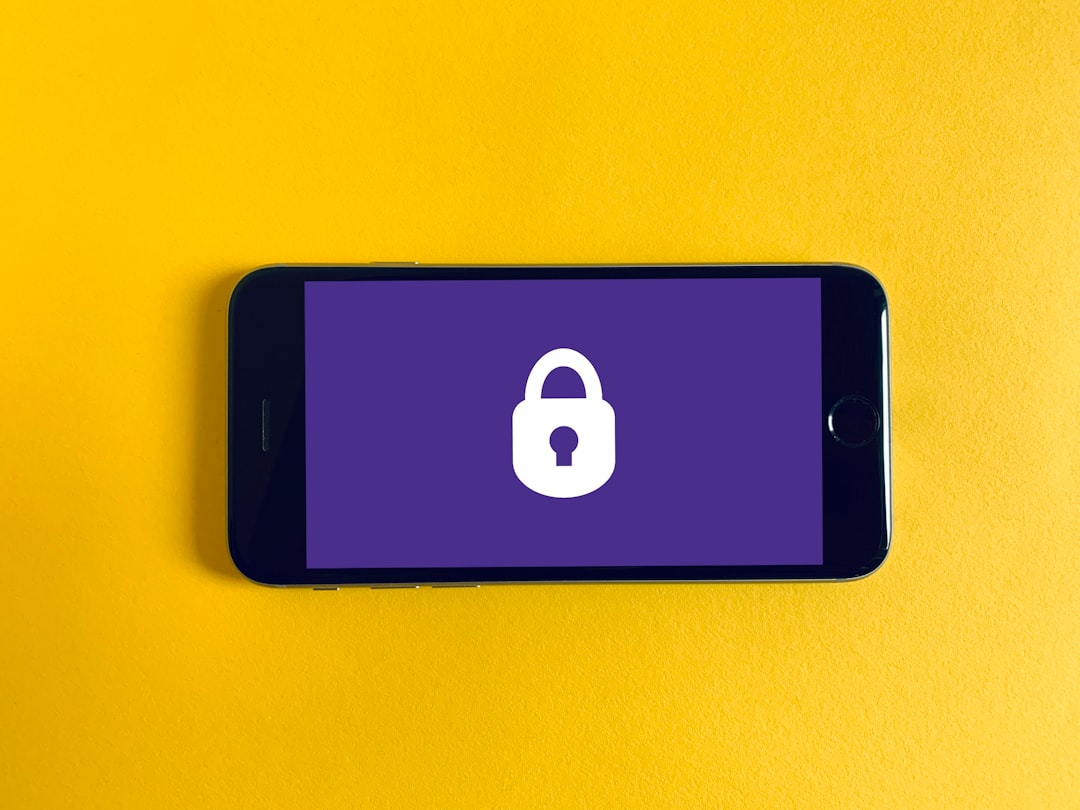Maintaining the physical cleanliness of your computer is crucial for its longevity and performance. Dust and debris can accumulate inside your machine, obstructing airflow and causing overheating. This buildup can lead to hardware failures, which can be costly and inconvenient.
To prevent this, you should regularly open your computer case and gently clean the internal components using compressed air. Pay special attention to the fans, heat sinks, and other areas where dust tends to gather. A clean environment not only enhances the performance of your computer but also extends its lifespan.
In addition to internal cleaning, don’t overlook the external components. Your keyboard, mouse, and monitor can also collect grime and bacteria over time. Wiping these surfaces with appropriate cleaning solutions can improve your overall computing experience.
A clean workspace contributes to better focus and productivity, making it essential to incorporate regular cleaning into your maintenance routine. By taking these steps, you ensure that your computer remains in optimal condition, ready to handle your tasks efficiently.
Key Takeaways
- Regularly clean your computer’s hardware to prevent dust buildup and overheating
- Update your operating system and software regularly to ensure security and performance improvements
- Use antivirus and anti-malware software to protect your computer from viruses and malicious software
- Manage your startup programs to improve boot time and overall system performance
- Keep your hard drive clean and organized to optimize storage space and improve system speed
- Check for and repair disk errors to prevent data loss and system crashes
- Backup your data regularly to prevent loss in case of hardware failure or malware attacks
- Monitor your computer’s temperature and fan speed to prevent overheating and hardware damage
Update Your Operating System and Software Regularly
Keeping your operating system and software up to date is one of the simplest yet most effective ways to maintain your computer’s performance and security. Software developers frequently release updates that fix bugs, patch security vulnerabilities, and introduce new features. By neglecting these updates, you expose your system to potential threats and may miss out on enhancements that could improve your user experience.
Make it a habit to check for updates regularly or enable automatic updates to ensure you’re always running the latest versions. Moreover, updating your software can also enhance compatibility with other applications and devices. As technology evolves, older versions of software may struggle to work seamlessly with newer hardware or applications.
By keeping everything up to date, you minimize the risk of encountering issues that could disrupt your workflow. Whether it’s your operating system, productivity tools, or even web browsers, regular updates are essential for a smooth computing experience.
Use Antivirus and Anti-Malware Software

In today’s digital landscape, the threat of viruses and malware is ever-present. To safeguard your computer from these malicious entities, investing in reliable antivirus and anti-malware software is non-negotiable. These programs act as a first line of defense against threats that can compromise your data and system integrity.
They continuously scan for potential risks and provide real-time protection against emerging threats. Make sure to choose a reputable solution that fits your needs and budget. In addition to installing antivirus software, it’s important to keep it updated as well.
Cybercriminals are constantly developing new methods to infiltrate systems, so having the latest virus definitions is crucial for effective protection. Regularly running full system scans can help identify any hidden threats that may have slipped through the cracks. By prioritizing cybersecurity through these measures, you can enjoy peace of mind knowing that your data is secure.
Manage Your Startup Programs
When you power on your computer, several programs may automatically launch in the background. While some of these applications are essential for your system’s operation, others may be unnecessary and can slow down your startup time significantly. Managing your startup programs is an effective way to enhance your computer’s performance right from the moment you turn it on.
You can access the startup settings through your operating system’s task manager or system preferences. By disabling non-essential programs from starting up automatically, you can free up valuable system resources and reduce boot time. This not only improves performance but also allows you to get to work more quickly without waiting for unnecessary applications to load.
Keep Your Hard Drive Clean and Organized
A cluttered hard drive can lead to sluggish performance and make it difficult to find files when you need them. To keep your computer running smoothly, it’s essential to regularly clean and organize your hard drive. Start by removing any files or applications that you no longer use or need.
This not only frees up space but also reduces the chances of encountering errors when searching for important documents. In addition to deleting unnecessary files, consider organizing your remaining data into folders with clear labels. This will make it easier for you to locate specific files quickly.
Utilizing cloud storage solutions can also help in managing your data effectively while providing an additional layer of backup. By keeping your hard drive organized, you enhance both performance and productivity, allowing you to focus on what truly matters.
Check for and Repair Disk Errors

Disk errors can occur for various reasons, including improper shutdowns or hardware malfunctions. These errors can lead to data loss or corruption if left unchecked. Regularly checking for disk errors is a proactive measure that can save you from potential headaches down the line.
Most operating systems come equipped with built-in tools that allow you to scan for errors on your hard drive easily. If you discover any issues during the scan, follow the prompts to repair them promptly. Ignoring disk errors can lead to more significant problems over time, including system crashes or data loss.
By making disk checks a part of your routine maintenance, you ensure that your computer remains in good health and that your data stays safe.
Backup Your Data Regularly
Data loss can happen unexpectedly due to hardware failures, accidental deletions, or even cyberattacks. To protect yourself from losing important files, it’s crucial to establish a regular backup routine. There are various methods available for backing up data, including external hard drives, cloud storage solutions, or even network-attached storage (NAS) devices.
Choose a method that suits your needs and budget. Consider implementing a 3-2-1 backup strategy: keep three copies of your data (the original plus two backups), store them on two different media types (like an external hard drive and cloud storage), and keep one copy offsite (such as in the cloud). This approach minimizes the risk of losing everything in case of a disaster.
Regularly scheduled backups ensure that even if something goes wrong, you have a safety net in place.
Monitor Your Computer’s Temperature and Fan Speed
Overheating is one of the leading causes of hardware failure in computers. High temperatures can damage components like the CPU and GPU over time, leading to reduced performance or complete failure. To prevent this from happening, it’s essential to monitor your computer’s temperature and fan speed regularly.
There are various software tools available that allow you to keep an eye on these metrics easily. If you notice that your computer is running hotter than usual or that the fans are not functioning correctly, it may be time to clean out dust from the vents or consider upgrading cooling solutions like adding more fans or using liquid cooling systems. Keeping an eye on these factors not only helps maintain optimal performance but also extends the lifespan of your hardware.
In conclusion, maintaining your computer requires a multifaceted approach that includes regular cleaning, updates, security measures, organization, error checks, backups, and temperature monitoring. By following these guidelines diligently, you can ensure that your computer remains efficient and reliable for all your needs—whether you’re working from home in Etobicoke or enjoying leisure activities online.
If you’re looking for more tips on how to keep your computer running smoothly, you may want to check out this article on 10 Common Computer Problems and How to Fix Them. This article provides helpful solutions to common issues that can slow down your computer and cause crashes. By following these tips, you can ensure that your computer stays in top condition and performs at its best.
FAQs
What are some easy computer maintenance tips to avoid crashes and speed up performance?
Some easy computer maintenance tips include regularly updating your operating system and software, running antivirus scans, cleaning up disk space, and managing startup programs.
How often should I update my operating system and software?
It is recommended to update your operating system and software as soon as updates are available. This helps to ensure that your computer is equipped with the latest security patches and performance improvements.
What is the importance of running antivirus scans?
Running antivirus scans helps to detect and remove any malware or viruses that may be present on your computer. This helps to protect your system from security threats and potential crashes.
How can I clean up disk space on my computer?
You can clean up disk space on your computer by deleting temporary files, uninstalling unused programs, and using disk cleanup tools to remove unnecessary files and folders.
What is the significance of managing startup programs?
Managing startup programs helps to improve the boot time of your computer and reduce the strain on system resources. By disabling unnecessary startup programs, you can speed up the performance of your computer.
Why is it important to regularly back up important files and data?
Regularly backing up important files and data helps to prevent data loss in the event of a system crash or hardware failure. It is recommended to back up your files to an external storage device or cloud storage.
How can I optimize the performance of my computer?
You can optimize the performance of your computer by defragmenting your hard drive, adjusting visual effects settings, and upgrading hardware components such as RAM or storage.
What are some common signs that indicate my computer may be at risk of crashing?
Some common signs that indicate your computer may be at risk of crashing include frequent system freezes, slow performance, error messages, and unusual noises coming from the hardware.
What should I do if my computer crashes despite following maintenance tips?
If your computer crashes despite following maintenance tips, you should seek professional help to diagnose and resolve the issue. It may be necessary to repair or replace hardware components or perform advanced troubleshooting.